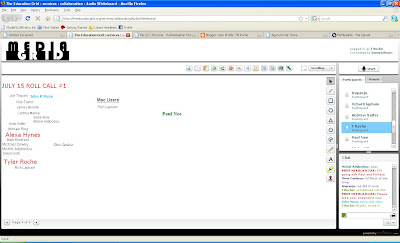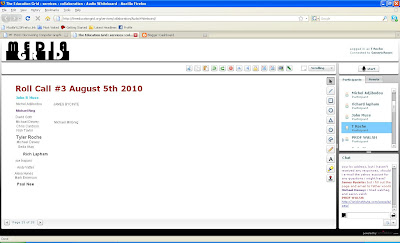
Thursday, August 5, 2010
Final #7: Course Evaluations

This was my last final project, Course Evaluations. What I did was download the JPG version of the course evaluation, then opened it in Gimp Shop. After I used the paint brush to circle/check things, i used the text option to write more evaluations on the course. After I sent it to Father Woods, I then opened the finished version of the course evaluations and used the smudge and burn tools to smudge what I wrote so no one could see what I filled in.
Final #6: The Future of Immersive Education




I truly believe that Immersive Education, ten years from now, will be something that we can not truly comprehend. Technology doubles in power and capability every twelve months, meaning Immersive Education will have doubled 10 times over! Even though we do not truly now how powerful Immersive Education will be, I have a few thoughts and ideas about what Immersive Education will open the population up to.
Ten years from now, Immersive Education will have blown up to unprecedented heights. Right now, this technology is new many people. This year is the first time that I have ever heard or experienced Immersive Education. In 2020, I believe that everyone will have heard of it and experienced it fully. When I was watching some of the videos on immersiveeducation.org, I saw history lessons being taught in
I also believe that Immersive Education will take over classrooms. I believe that in ten years, there will be no need for classrooms because there will be virtual classrooms. Every teacher will have to be learned in Immersive Education so that they can be comfortable teaching in these virtual classrooms. These classrooms will be the source for learning for people ranging from kindergarten to college students. Everyone in the class will be able to create their own avatar with extremely life like graphics. Also, if the person is insecure about something such as their weight or a pimple, they can simply re-arrange their character the way they want it. This will prevent many bullying situations. I also think that instead of using a mouse and a key board, there will be virtual gadgets that will be able to hook up to a person’s body so they feel like they are actually in second life. Another thing that Immersive Education will provide will be virtual libraries that will store every book that is known to man. These books will be easily available to every Avatar that walks in. There will be a credit card system in place as well, if Avatars want to buy a new or best selling book.
Immersive Education is going to be revolutionary in the way we learn and communicate. Ten years from now, this technology will be so powerful that there will be no choice, but to use it. Instead of driving long distances to school, the classroom will be right in your own home. This technology will also help solve our global warming crisis. With less people driving and less paper needed, carbon emissions will decrease tremendously and help save our planet. Who knows, the technology might also take over the work place as well, with people working on multi-billion dollar deals in places like second life. With technology doubling every year, anything is possible.
Wednesday, August 4, 2010
Final #5- Animated Character
Tuesday, August 3, 2010
Monocular Depth Cue: Atmospheric Perspective

I believe that this is a perfect example a particular monocular depth cue which is called, "Atmospheric Perspective". Atmospheric perspective is when objects that are closer to us generally appear very sharp and detailed. Meanwhile, those in the distance are less detailed and often are very fuzzy. The difference in appearance is a result of light traveling through the atmosphere. In this screen shot I took in Rocket World, I am hovering next to a shingled roof that looks extremely detailed. In the distance, the same tiled room if shown, only in much less detail/very fuzzy. This effect makes it seem like the Avitar is in a 3D world! Cool, right!?!!?
Monocular Depth Cue: Linear Perspective

In this monocular depth cue, I captured what is known as linear perspective. Linear perspective are lines that are parallel to our line of sight such as railroad tracks, that appear to narrow as they recede, eventually converging at a point in the far distance known as the vanishing point. In this screen shot that I took in Rocket World, I got a linear perspective of one of the buildings that was made. The stone lines are parallel to each other but from my Avitar's perspective, the lines start to converge and narrow in the distance, creating a 3D effect. Although the lines don' meet a vanishing point, if the buildings foundation was a little longer, I assure you the lines would eventually meet up.
Monocular Depth Cue: Texture Density

This next monocular depth cue that I captured in Rocket World is called Texture Density. Texture density are real world textures such as repeating tiles of a floor, shingles on a roof or stones on a wall that appear to become more dense the further away they are which is direct results of objects appearing smaller at greater distances (creating a 3D effect). The screen shot that I show here is a perfect example of texture density in which the bricks are distinct and large closest to my avitar and blurred/small the further away they get.
Monocular Depth Cue: Lighting and Shading
 The monocular depth cue that I captured in this screen shot from Rocket World is Lighting and Shading. Lighting and shading monocular depth cue is when light strikes an object that has depth, the surface of the object that is hit directly by the light and appears to be the brightest while the sides are shaded progressively darker. In this screen shot you can see my avitar floating close to the mountains. The mountains are being hit by the sunlight and are shown as different shading and lighting creating a 3D affect.
The monocular depth cue that I captured in this screen shot from Rocket World is Lighting and Shading. Lighting and shading monocular depth cue is when light strikes an object that has depth, the surface of the object that is hit directly by the light and appears to be the brightest while the sides are shaded progressively darker. In this screen shot you can see my avitar floating close to the mountains. The mountains are being hit by the sunlight and are shown as different shading and lighting creating a 3D affect.
Monocular Depth Cue: Occlusion
 This is a monocular depth cue that I captured in Rocket world. A monocular depth cue is when objects that are closer to us can block or occlude objects that are further away creating a relative position to one another. In this screen shot, I focused on the rocket right in "front' of me, occluding the larger rocket that is "behind" it. Using occlusion can help create a 3D world.
This is a monocular depth cue that I captured in Rocket world. A monocular depth cue is when objects that are closer to us can block or occlude objects that are further away creating a relative position to one another. In this screen shot, I focused on the rocket right in "front' of me, occluding the larger rocket that is "behind" it. Using occlusion can help create a 3D world.
Monecular Depth Cue: Size Difference
 The first Monocular Depth Cue that I would like to point out is Size difference. Size difference really makes it seem to the viewer that the world they are looking at is in 3D. Here in RocketWorld, I took a screen shot of these two figures that are the same size, however one seems smaller than the other because it is farther away. Looking at this, especially with one eye makes portrays a 3D world to your brain. After I took the shot, I saved it as a JPEG and circled the two objects that show the size difference using paint.
The first Monocular Depth Cue that I would like to point out is Size difference. Size difference really makes it seem to the viewer that the world they are looking at is in 3D. Here in RocketWorld, I took a screen shot of these two figures that are the same size, however one seems smaller than the other because it is farther away. Looking at this, especially with one eye makes portrays a 3D world to your brain. After I took the shot, I saved it as a JPEG and circled the two objects that show the size difference using paint.
Thursday, July 29, 2010
Cornhole game in RocketWorld

 This is the Cornhole game Joe Trapani and I created. This is a very fun college game that I thought would go perfect for the yard. What i did was right click on the ground and click create. After that I used the shape that looked like the game board and used the stretch, rotate, and position tabs to make it look like it does now. After that, I used to circular hole shape to create the hole for the bags to go in. You can also see little bags next to each game board that Rich Lapham created.
This is the Cornhole game Joe Trapani and I created. This is a very fun college game that I thought would go perfect for the yard. What i did was right click on the ground and click create. After that I used the shape that looked like the game board and used the stretch, rotate, and position tabs to make it look like it does now. After that, I used to circular hole shape to create the hole for the bags to go in. You can also see little bags next to each game board that Rich Lapham created.
Volleyball court in RocketWorld

The first picture is the volleyball court that Joe Trapani and I created. We created this by right clicking on the ground in RocketWorld and pressing create. After that we used the cylinders to created the poles, the net and the boarder that surrounds the court. We used to rotate tab, stretch tab, and position tab to manouver each pole into perfect position. After that, we created a volleyball using the circular shape. The picture below shows our creation from high in the sky....You can even see our cornhole game that we created

Final Group Project Plans
Tuesday, July 27, 2010
My New Rocket!
 These are my new rocket made in Rocket world. What i did first is right clicked on the ground and then clicked create. After I did that I chose a cylinder and messed with the X and Y axis. Then I chose the stretch tool to make it bigger, like a rocket. After that I chose the cone shape and all three other cylinder shapes and did the same thing so that it looked exactly how I wanted it. After that I took a screen shot by pressing alt and print screen. Pasted it into paint, and here is the master creation to show all of you followers out there.
These are my new rocket made in Rocket world. What i did first is right clicked on the ground and then clicked create. After I did that I chose a cylinder and messed with the X and Y axis. Then I chose the stretch tool to make it bigger, like a rocket. After that I chose the cone shape and all three other cylinder shapes and did the same thing so that it looked exactly how I wanted it. After that I took a screen shot by pressing alt and print screen. Pasted it into paint, and here is the master creation to show all of you followers out there.
July 27th Roll Call
Thursday, July 22, 2010
Midterm 8


The above picture is the original picture and the one below it is the one that is photoshopped. I used gimpshop to edit this picture. I pretty much just used the smudge tool to clean up all of the lines in my forehead and ears and I blurred the ice cream off my lip with the smudge tool as well. I also did a little work thinning out my eyebrows...
Midterm #7

I used Cuba Gooding Jr. for midterm # 7. I first downloaded the picture and then the logo and imported them into GimpShop. After I resized the logo I copied and pasted it onto Cuba's eyes. After that I selected the text tool and wrote all the things down at the bottem. I saved the picture as a .psd file, but the blogger would not let me upload it saying it didn't recognize the file.
Midterm #4: RocketWorld screen shot
Tuesday, July 20, 2010
Roll Call for July 20th 2010
Thursday, July 15, 2010
Assignment #4: July 15th

This was the most tedious thing I made so far on Powerbullet. I had to use all my knowledge and skills to make this one. I did the same things in the previous assignments, only this time I added 2 other pages so it went in a slide show type presentation. Check it out by clicking on the screen shot!!
Assignment #3: July 15th

I chose this picture because it means a lot to me. This is my favorite picture taken when I was playing at Duke. Those are the Cameron Crazies in the background who are all trying to distract me. I chose red white and blue for the gradient because I was feeling extra American. I chose some new animations which I liked.
Assignment #2: July 15th
Assignment #1: July 15th
Tuesday, July 13, 2010
Midterm #10: Building a House
Midterm #9
Midterm #6

For the first part of Midterm #6, I followed all of the directions. I created a new image and then selected transparency. After that, I selected the text box and wrote Understanding and using layers in GIMPShop. Then, I used layers and filled in a new layer with a white layer. Then I downloaded the penguin and pasted it onto my text and anchored it. Then I moved the penguin layer down and erased the New Layer. I thought it looked pretty cool!

First I selected the Xtns tab, then the Script-Fu, then Logos, then Text Circle (at the bottom of the drop down menu). After that, I typed my name in the text box. After that I added a layer. then I copied and pasted my name into the box. Then, I created the animation by using the rotation box starting at a 45 degree angle and then anchored it. I then repeated those steps three times, increasing the angle by 15 degrees everytime to ensure a nice animation. Finally I saved the finished product as an animation and a GIF file, clicked the loop forever tab, and increased delay to 500 milliseconds. Looks kewl huh?
Midterm #5
Thursday, July 8, 2010
Assignment- Red Eye Image Formats

(PNG)

(GIF)

(JPG)
I completed this assignment just like i did Midterm #3. I opened the .jpg image in Gimpshop and saved the photo's using .GIF and . PNG. I also checked all the necessary boxes during the saving process, as directed. I can tell a little difference between the .PNG photo and the others. The .PNG image seems a lot sharper than the others and more distinct. Also, the .GIF photo looks like it is a lot poorer quality than the other two.