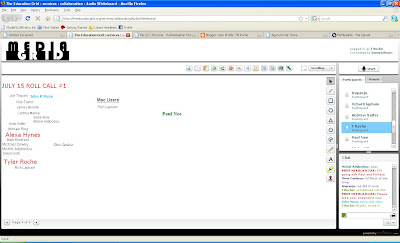For the first part of Midterm #6, I followed all of the directions. I created a new image and then selected transparency. After that, I selected the text box and wrote Understanding and using layers in GIMPShop. Then, I used layers and filled in a new layer with a white layer. Then I downloaded the penguin and pasted it onto my text and anchored it. Then I moved the penguin layer down and erased the New Layer. I thought it looked pretty cool!

First I selected the Xtns tab, then the Script-Fu, then Logos, then Text Circle (at the bottom of the drop down menu). After that, I typed my name in the text box. After that I added a layer. then I copied and pasted my name into the box. Then, I created the animation by using the rotation box starting at a 45 degree angle and then anchored it. I then repeated those steps three times, increasing the angle by 15 degrees everytime to ensure a nice animation. Finally I saved the finished product as an animation and a GIF file, clicked the loop forever tab, and increased delay to 500 milliseconds. Looks kewl huh?

 This is the Cornhole game Joe Trapani and I created. This is a very fun college game that I thought would go perfect for the yard. What i did was right click on the ground and click create. After that I used the shape that looked like the game board and used the stretch, rotate, and position tabs to make it look like it does now. After that, I used to circular hole shape to create the hole for the bags to go in. You can also see little bags next to each game board that Rich Lapham created.
This is the Cornhole game Joe Trapani and I created. This is a very fun college game that I thought would go perfect for the yard. What i did was right click on the ground and click create. After that I used the shape that looked like the game board and used the stretch, rotate, and position tabs to make it look like it does now. After that, I used to circular hole shape to create the hole for the bags to go in. You can also see little bags next to each game board that Rich Lapham created.